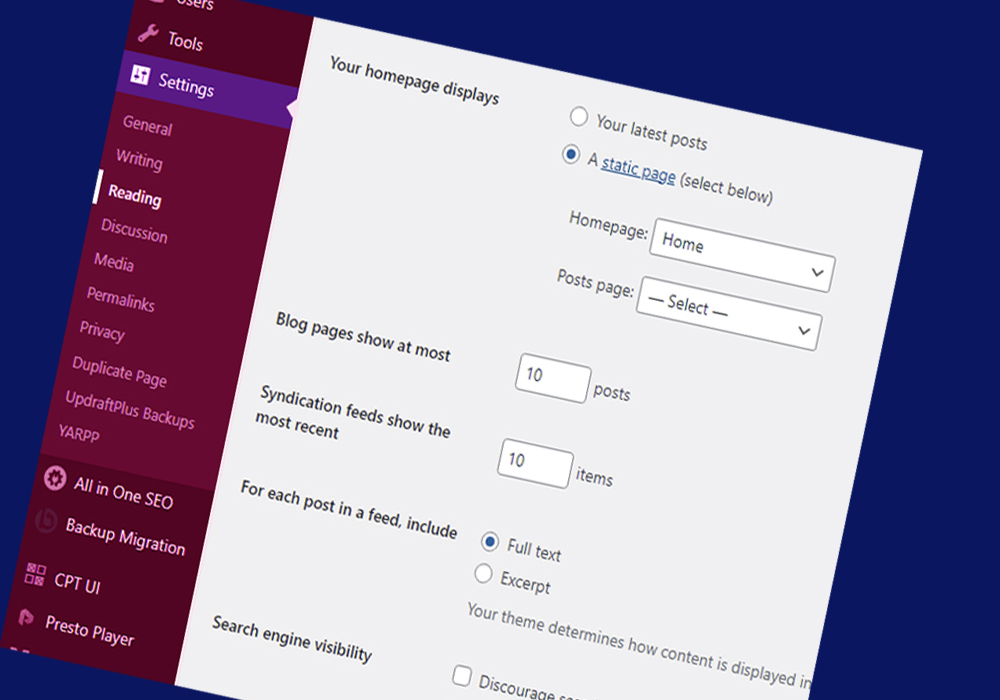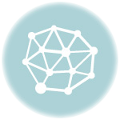Step 1: Log in to Your WordPress Dashboard
To begin, log in to your WordPress website by visiting the admin login page (typically www.yourdomain.com/wp-admin) and entering your login credentials.
Step 2: Access the Reading Settings
Once you’re logged in, you’ll be directed to the WordPress dashboard. On the left-hand side, navigate to “Settings” and click on “Reading.” This will take you to the Reading settings page.
Step 3: Choose Your Front Page Display
On the Reading settings page, you’ll find the “Front page displays” section. Here, you have two options for how you want your front page to be displayed:
Your latest posts: This option will display your most recent blog posts on the front page of your website.
A static page: This option allows you to choose a specific page as your front page and another page for your posts.
If you select the “A static page” option, proceed to the next step. Otherwise, you can skip to Step 7.
Step 4: Select a Static Front Page
If you chose the “A static page” option in the previous step, you’ll need to select a static front page. Click on the drop-down menu under “Front page” and choose the page you want to set as your front page.
Step 5: Choose a Posts Page
If you selected a static front page, you can also choose a separate page to display your blog posts. Click on the drop-down menu under “Posts page” and select the page you want to use.
Step 6: Save Changes
Once you have configured your front page and posts page settings, scroll down to the bottom of the Reading settings page and click the “Save Changes” button. This will save your settings.
Step 7: Specify the Number of Posts to Display
Below the “Front page displays” section, you’ll find the “Blog pages show at most” field. Enter the desired number of posts you want to display per page on your blog or archive pages.
Step 8: Determine the Syndication Feeds Show the Most Recent
In the “Syndication feeds show the most recent” field, you can specify the number of blog posts that will be displayed in your RSS feed. Enter the desired number.
Step 9: Search Engine Visibility (Optional)
In the “Search Engine Visibility” section, you have the option to discourage search engines from indexing your site. If you want search engines to index your site, leave this box unchecked. However, if you want to discourage search engines from indexing your site, check the box.
Step 10: Save Changes
Once you have configured the desired reading settings, scroll down to the bottom of the Reading settings page and click the “Save Changes” button. This will save your settings.
.