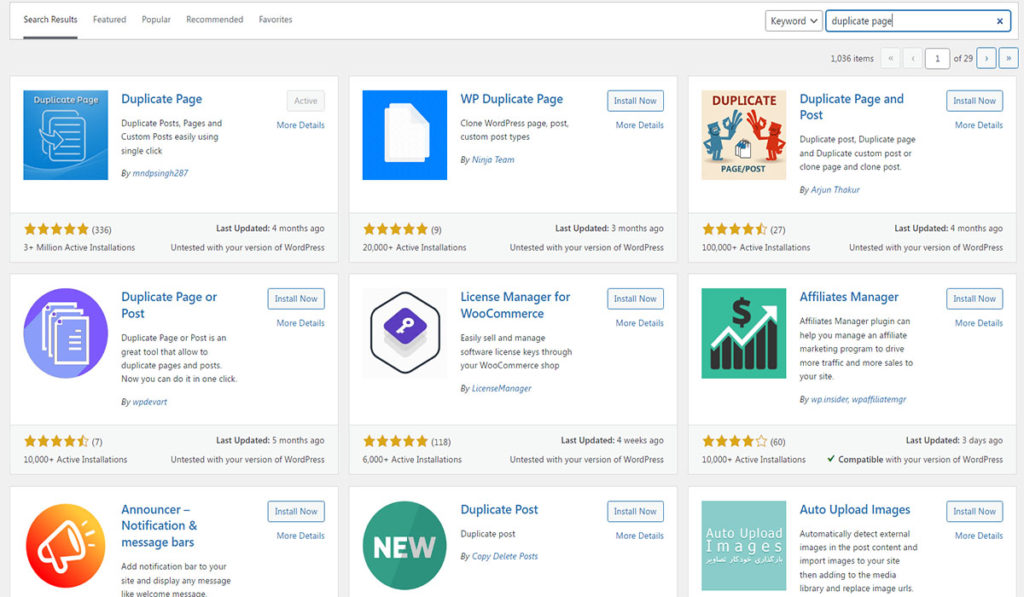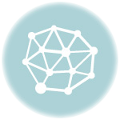One of the common tasks website owners and developers often face is duplicating a WordPress page. Duplicating a page can save time and effort when creating similar pages or making changes without affecting the original content. In this article, we will walk you through the process of duplicating a WordPress page using different methods.
Method 1: Using a WordPress Plugin
Install and activate a page duplication plugin:
Log in to your WordPress dashboard.
Navigate to “Plugins” and click on “Add New.”
Search for a page duplication plugin such as “Duplicate Page,” “Duplicate Post,” or “Yoast Duplicate Post.”
Install and activate the plugin of your choice.
Duplicate a page using the plugin:
Go to “Pages” in the WordPress dashboard.
Hover over the page you want to duplicate and click on “Duplicate” or a similar option provided by the plugin.
A new duplicated page will be created with the same content and settings as the original.
Modify the duplicated page:
Edit the duplicated page as needed, including the title, content, and any other elements.
Save the changes when you’re satisfied.
Method 2: Manual Duplication via Page Editor
Log in to your WordPress dashboard.
Go to “Pages” and select the page you want to duplicate.
Click on “Edit” to open the page editor.
Duplicate the page:
Select all the content of the page (Ctrl+A or Cmd+A).
Copy the content (Ctrl+C or Cmd+C).
Go to “Pages” and click on “Add New” to create a new page.
Paste the copied content into the new page (Ctrl+V or Cmd+V).
Modify the duplicated page:
Edit the title, content, and any other elements of the duplicated page.
Save the changes.